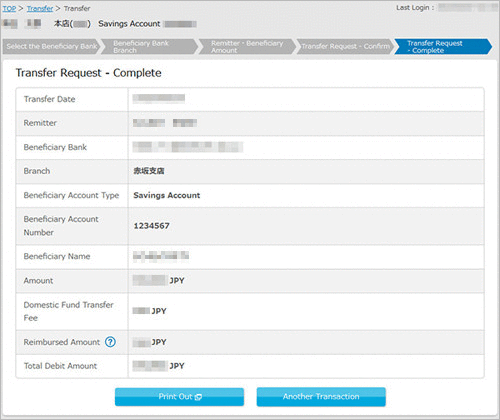How to make a domestic fund transfer
STEP1
Login to PowerDirect.
Click the"Transfer" tab and select"Transfer".
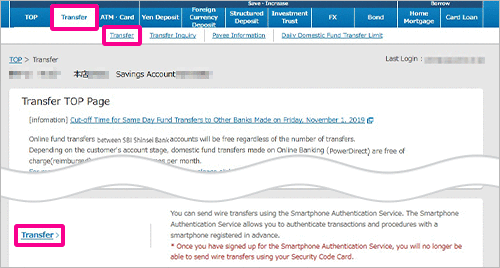
STEP2
Please select the beneficiary. If you are transferring to a registered account, please select the beneficiary from the registered beneficiary accounts. Otherwise, please click on"New Transfer".
If you chose"New Transfer", please move to STEP3.
If you chose"registered beneficiary account", please move to STEP4.
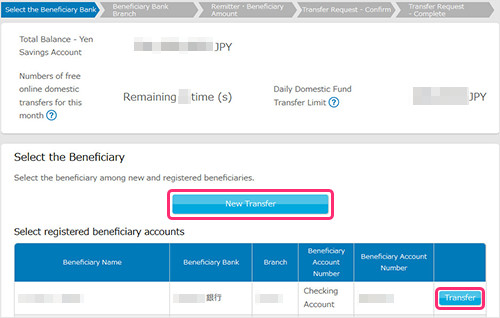
STEP3
Enter the beneficiary bank information.Click on"Beneficiary Bank".
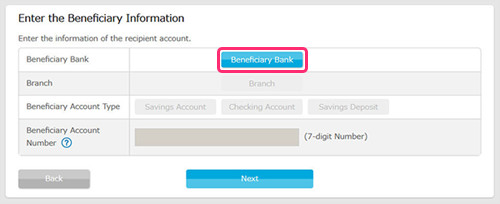
Select"Beneficiary Bank"from the list. If your beneficiary bank is not on the list, please enter the first letter of the beneficiary bank in Japanese Hiragana and click on"Search". If you have trouble entering hiragana please click on"Use Japanese keyboard".
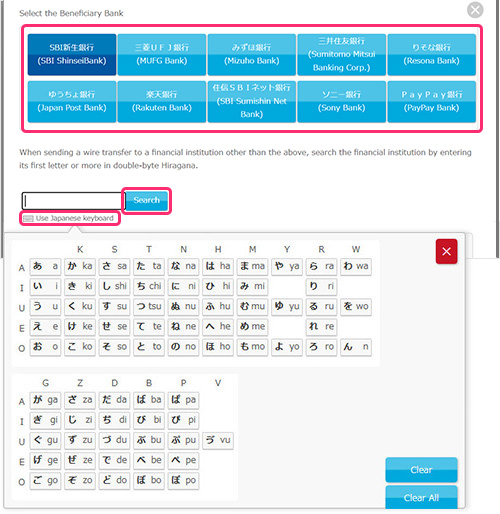
Click on"Branch".
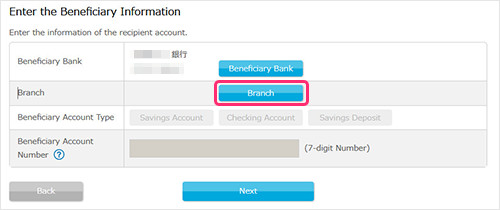
Enter the branch name in Hiragana and click on"Search". For example, if the branch name is"Honten", please input"ほん"in Japanese Hiragana and click on"Search". The branch names which start with"ほん"will be shown below in the box. Please select the branch name you will be transferring to.
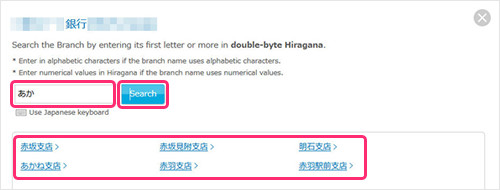
Select the"Beneficiary Account Type"from the following, Savings account (Futsu Yokin), Checking account (Toza Yokin), or Savings Deposit (Chochiku Yokin).
Enter the 7-digitBeneficiary Account Number(If the account number is 6 digits, please put 0 on the front.
If the account number is 5 digits, please put 00 before the account number) and click"Next".
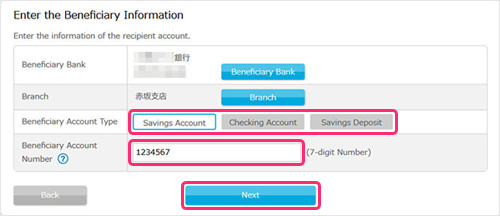
STEP4
Input the amount you would like to transfer and click"Next".
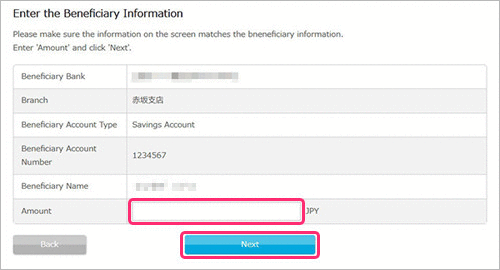
STEP5
After confirming the contents of the transaction, Please tap"Submit".
If you haven't register Smartphone Authentication Service, please click here.
- When you enter the account number, the beneficiary name will be automatically shown. (Name-back function) Please confirm if the beneficiary name is correct.
Note: If you wish to add this beneficiary account info to the "Payee info", please tick the box of"Add this payee information". You can register up to 20 beneficiary accounts.
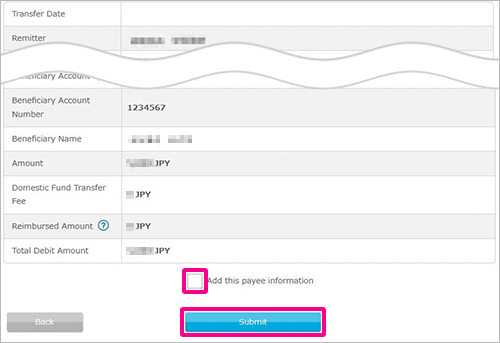
A push notification will be sent to your registered smartphone and the transaction will be completed upon approval of the customer by tapping the "Tick button".
- Screen images may vary depending on devices.
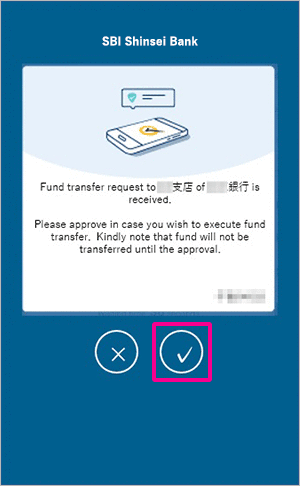
■ If you haven't registered Smartphone Authentication Service, the below images will be shown.
In case you have registered your mobile phone number with us
Enter the verification code provided in the text sent to your registered mobile phone and click 'Submit'.
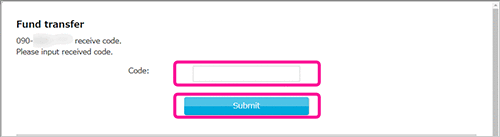
In case you have registered other telephones such as landline telephone
Click 'Send code by Phone call'.
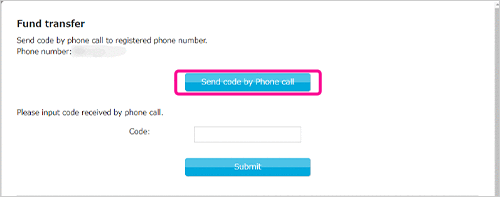
Click "OK" when you are ready.
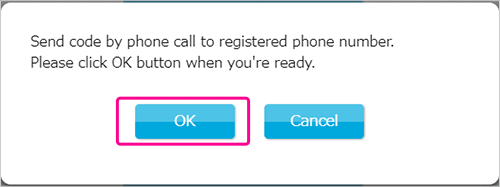
Enter the verification code sent by automated voice to your telephone registered with us and click 'Submit'.
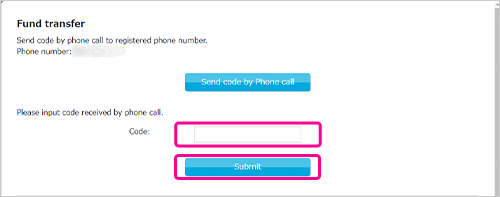
STEP6
A notice stating that the transaction has been accepted will be displayed. Please print-out the screen if necessary, this page will be shown only once and cannot be recreated.